Mastering Microsoft Edge Security with CIS Benchmarks
The digital landscape is full of hidden traps, and one of the biggest culprits is our most-used gateway to the internet: the web browser. In...
2 min read
 Henry Zhang
:
Oct 3, 2024 8:45:00 AM
Henry Zhang
:
Oct 3, 2024 8:45:00 AM

In any cybersecurity strategy, disabling unnecessary features is as critical as enabling the right ones. In this week’s webinar, Bill Campbell joined Senteon to walk through more CIS Benchmarks, focusing on minimizing risk in Microsoft Edge by controlling features that can be exploited if left unchecked. By disabling these often-overlooked settings, you can significantly enhance your browser’s security posture.
First up was remote debugging—a setting that, while useful for developers, poses a significant security risk if enabled. Allowing remote debugging gives external entities direct access to your browser, opening the door to exploitation.
Bill stressed that disabling remote debugging is a must. “Think of it like leaving your backdoor unlocked. Sure, it’s convenient if you’re a developer, but it’s also an open invitation for attackers.” By disabling this feature, you remove a potential entry point that hackers could use to gain control over your browser, ensuring your environment is locked down.
Another key setting discussed was the control over screen capture capabilities. Screen capture may sound like an innocent feature, but it can be exploited to capture sensitive data or proprietary information without the user’s knowledge.
Bill shared insights on why disabling screen capture in Microsoft Edge is essential for business environments. “You don’t want employees unknowingly capturing and sharing confidential information, especially if it could be intercepted or misused.” By disabling this feature, you can prevent accidental or intentional leaks of sensitive data.
While many think of video and audio capture as privacy concerns, Bill pointed out that they also present serious security risks. Attackers can use these features to record sensitive conversations or capture visual data, such as passwords or other confidential information visible on the screen.
Bill recommended disabling video and audio capture by default, allowing it only on trusted websites and platforms. “It’s about being deliberate with your security choices—don’t allow these features unless you know exactly why and where they’re being used,” he emphasized. These settings ensure that your browser isn’t leaving a window open for potential breaches.
One of the more surprising settings covered in the webinar was the option to allow websites to reload in Internet Explorer mode. This might sound harmless, but Internet Explorer is outdated and no longer receives full security updates, making it a risky fallback.
Bill explained why disabling Internet Explorer mode is crucial. “When you allow your browser to use legacy features, you’re undoing all the modern security advancements built into Microsoft Edge.” By disabling this setting, you prevent the browser from reverting to older, less secure modes of operation.
Another vital setting involves Click-Once and Direct Invoke protocols, which allow files to be opened directly from the browser with a single click. While convenient, this also bypasses important security checks, making it easier for malicious software to be executed.
Bill strongly advised disabling these protocols to reduce the risk of accidental malware execution. “Convenience can be your enemy when it comes to security,” he noted. By forcing users to go through a few extra steps, you ensure that no unauthorized software is executed without explicit user consent.
The key takeaway from this week’s webinar was simple: the fewer features you enable, the fewer entry points you give to potential attackers. Bill’s focus on disabling unnecessary or risky browser features helps minimize the attack surface, making it harder for bad actors to find a way in.
By removing access to features like remote debugging, screen capture, and legacy modes, you’re building a stronger, more secure browsing environment for your organization.
Watch the full episode to dive deeper into disabling risky browser features and securing your environment. Watch the Full Webinar Here
Register for the upcoming episodes of our CIS Benchmarks webinar series and stay ahead of potential browser vulnerabilities. Sign up here: Upcoming Episodes
Special Offer: Want to evaluate your browser’s security posture? Generate internal and external free reports and get started with Senteon. Sign up with the comment “settings webinar” at Senteon.

The digital landscape is full of hidden traps, and one of the biggest culprits is our most-used gateway to the internet: the web browser. In...
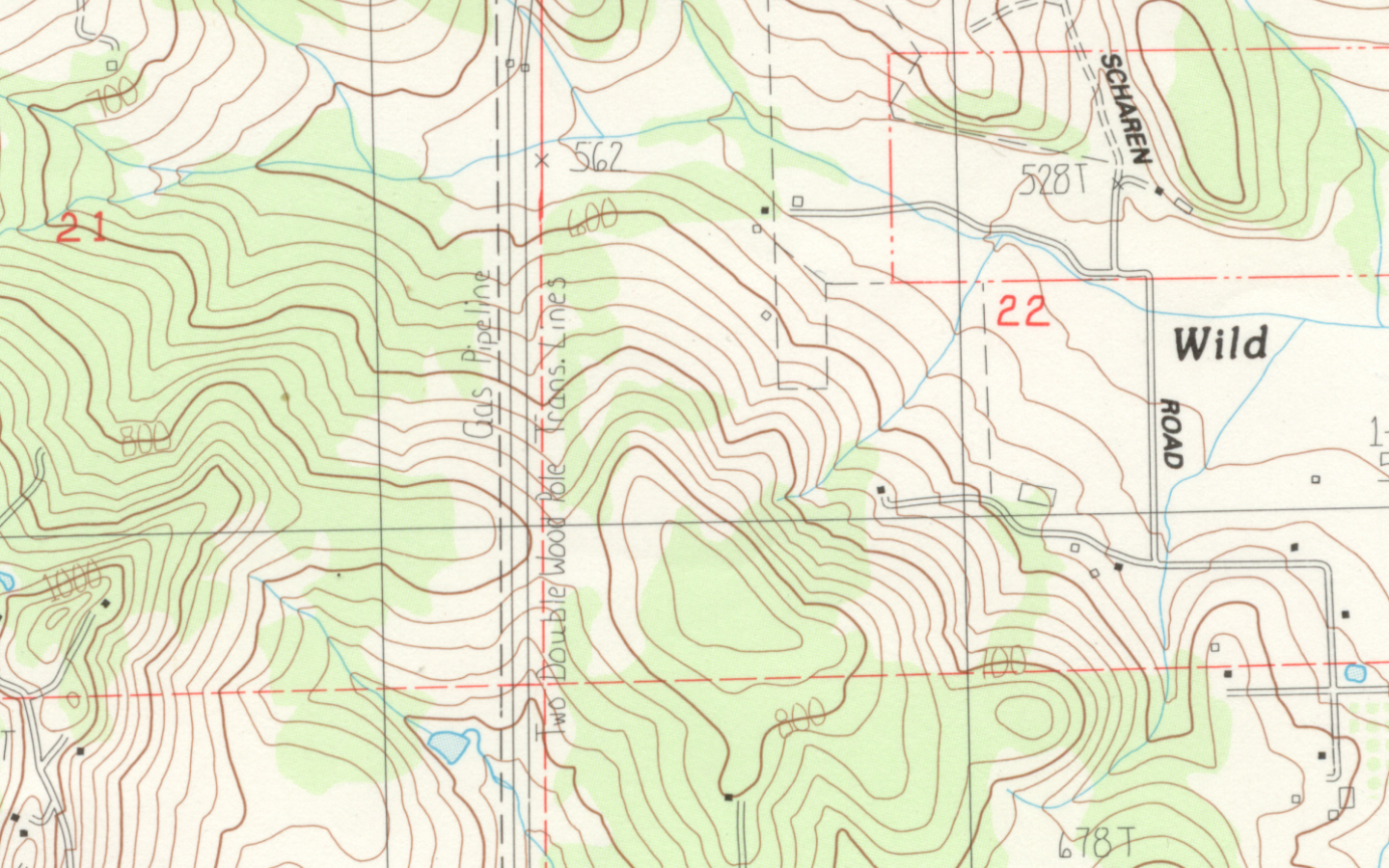
In the latest episode of Senteon’s webinar series, Henry Timm from Phantom Technology Solutions returned to wrap up a deep dive into CIS Benchmarks...

In today’s cybersecurity landscape, partnerships are essential for keeping pace with evolving threats. In a recent episode of the Senteon and CIS...